how to fix mouse double click
When you try to use your mouse to click, it keeps double-clicking? You're not alone. We've seen many Windows users are reporting this issue. Don't worry, you can fix it with this guide. We're going to show you how to fix the mouse keeps double-clicking problem. Read on and see how…
Fixes for 'mouse keeps double-clicking':
Note:Whichever brand of mouse you're using, you can try these two fixes to fix your mouse if it keeps double-clicking.
- Adjust double-click speed of your mouse
- Re-install your mouse driver
Performing these methods requires a working mouse. If your mouse click doesn't work as expected, try touch screen or another mouse.
Fix 1: Adjust double-click speed of your mouse
If the double-click speed of your mouse is set either too low or too high, it would cause the mouse not function properly.
To adjust double-click speed of your mouse, following these:
- Type control in the search box from the Start menu. Then click Control Panel from the top.
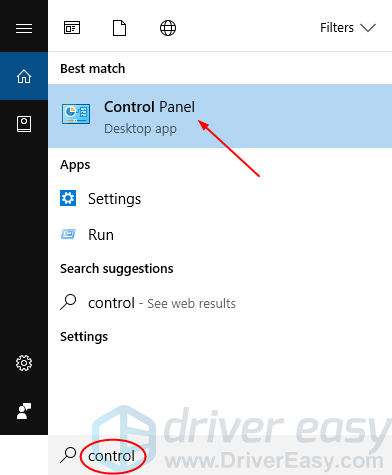
- Choose to view by Large icons. Then find and click Mouse.
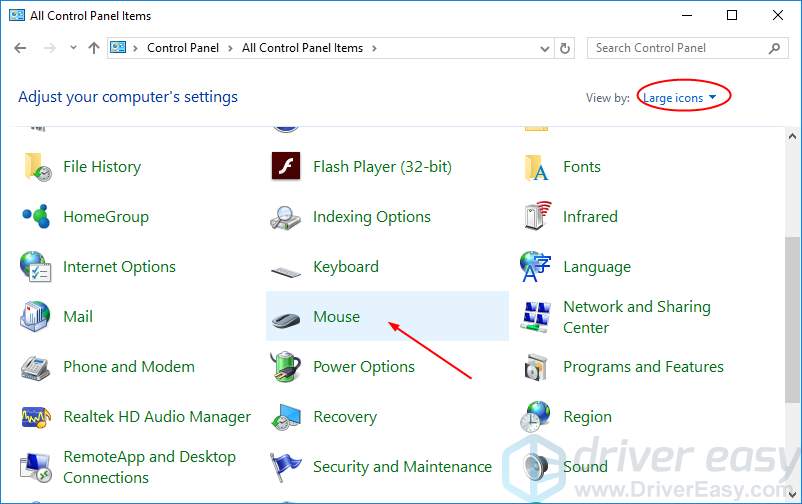
- On the Buttons tab, move the slider of Speed to a proper place. Click Apply > OK.
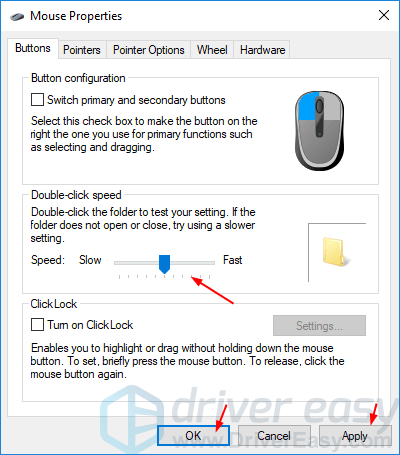
Check if single-click could work properly. If not, adjust the double-click speed to a different place. If the error persists, try next method.
Fix 2: Reinstall your mouse driver
Mouse keeps right clicking problem also could be due to your outdated or corrupted mouse driver. If adjusting double-click speed didn't help you fix the error, please follow the guide here to reinstall your mouse driver to solve it.
Since it's difficult to find and download the latest correct driver after uninstalling the mouse driver, we recommend download the latest correct driver before uninstalling.
Part 1: Search the latest driver from the manufacturer
Head to the manufacturer website, search the driver for your mouse, and download the latest version of your mouse driver. Since the mice vary from brand to brand, so we won't cover it here.
After downloading, you can compare the downloaded driver with the one already existed in your computer. If the downloaded driver is the latest version, you should uninstall your mouse driver and install the latest version.
Part 2. Uninstall your mouse driver through Device Manager
- On your keyboard, press theWindows logokey + R key together to invoke the Run box.
- Enter devmgmt.msc in the box and click OK.
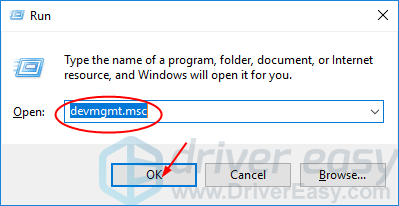
- Double-clickMice and other pointing devices. Then right-click on your mouse driver to select Uninstall device.
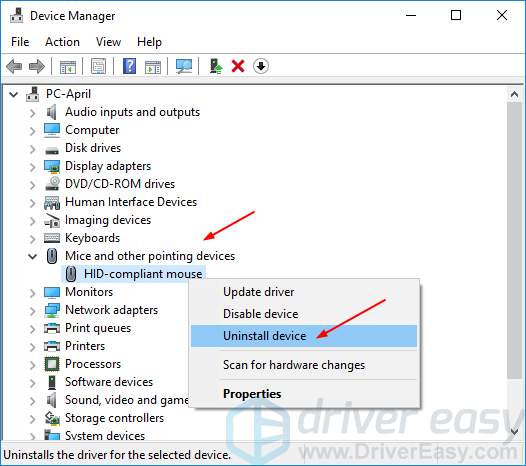
- Click Uninstall to confirm to uninstall your mouse.
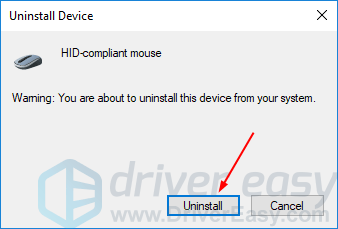
Part 3. Install the latest mouse driver
After uninstalling your mouse driver, unplug and re-plug your mouse. Then head to Device Manager > Mice and other pointing devices > your mouse > Update driver, and choose your downloaded driver to install.
If you're not confident playing around with drivers manually,you can do it automatically withDriver Easy. It will automatically recognize your system and find the correct drivers for it. You don't need to know exactly what system your computer is running, you don't need to risk downloading and installing the wrong driver, and you don't need to worry about making a mistake when installing.
You can update your drivers automatically with either the FREE or the Pro version of Driver Easy. But with the Pro version it takes just 2 clicks (and you get full support and a 30-day money back guarantee):
- Downloadand install Driver Easy.
- Run Driver Easy and clickScan Now button. Driver Easy will then scan your computer and detect any problem drivers. You Logitech, Razer or any other mouse driver is no exception.
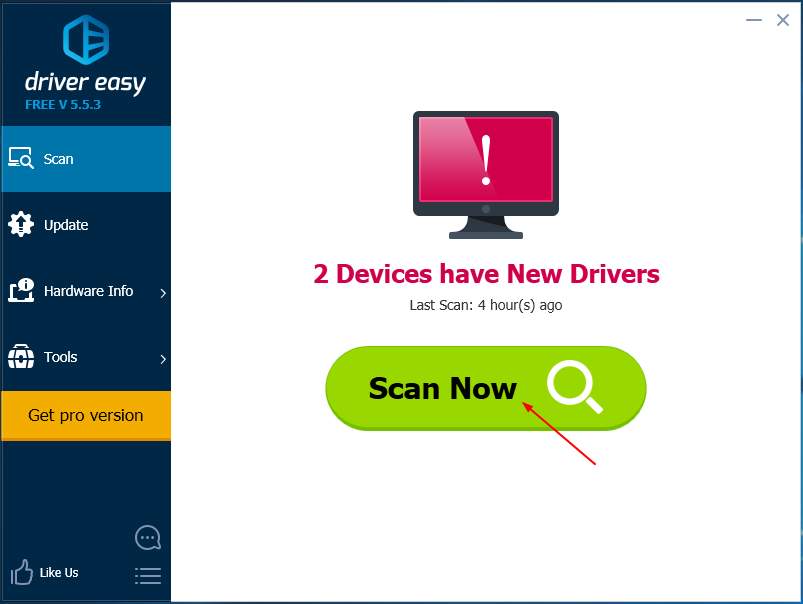
- Click theUpdate button next to a flagged mouse driver to automatically download and install the correct version of this driver (you can do this with the FREE version).
Or clickUpdate Allto automatically download and install the correct version ofall the drivers that are missing or out of date on your system (this requires the Pro version – you'll be prompted to upgrade when you click Update All).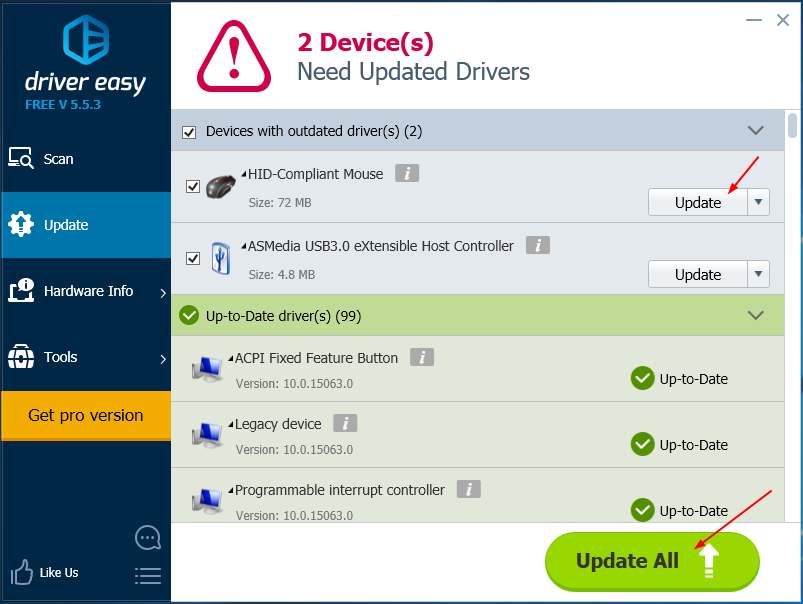
Note: After installing new drivers, please reboot your PC to make the new driver take effect.
178
178 people found this helpful
how to fix mouse double click
Source: https://www.drivereasy.com/knowledge/solved-mouse-keeps-double-clicking-logitech-razer/
Posted by: matthewsshomire.blogspot.com

0 Response to "how to fix mouse double click"
Post a Comment